Support Center
Support Center/ PG56
APP Download
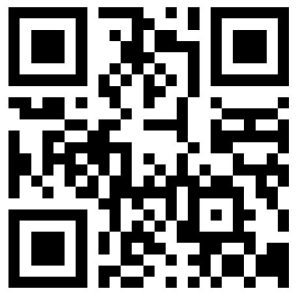
Download and install Aibeile Plus
(Option1) - Scan the following QR code, download and install the App
(Option 2) - Search “Aibeile Plus” in App Store - Apple or Google Play
(Option 3) - Scan the QR code in the GPS watch in ‘More’ - QR code - App download
Note: During installation, the phone prompts whether to trust the APP or whether to allow prompt access to phone location, etc. Please select trusted and allowed all the time.
FAQ
There may be a number of reasons your Watch is not appearing online on your App; we suggest you check the below points:
1. Check if the Watch is on and charged.
2. Is the SIM card installed correctly and detected?
3. Is SIM active with data and credit?
4. Ensure that the APN is set correctly.
Short-click the reset button on the back cover of the device once, connect the device to the computer USB for 30 minutes with the same magnetic charging lead. After 30 minutes disconnect the USB cable and press and hold the power button for 20 seconds to reboot the Watch. If it doesn’t work, use an eraser or soft fabric to clean the charging metal contact points on the back of the Watch, these contact points can oxidize due to use over time, and then connect to computer USB again for 30 minutes. Short-click the reset button neither makes any change on any settings nor affect pair the device with APP.
Reboot your Watch and take it outside for a quickwalk or call.
1. Turn the device off
2. Reinstall active SIM (ensure SIM is correctly inserted and not loose)
3. Turn on the device
4. REBOOT watch
Reboot Instructions: Press side button on watch -> more -> settings -> reboot
The APN is what will allow the Watch to connect to your SIMs mobile service data network. The Watch needs this data to connect to your App.If the APN is not set, the Watch can still call, receive calls, send and receive SMS, but the APP will show the device’s status as “Offline”.
The APN is what will allow the Watch to connect to your SIM mobile service data network. The Watch needs this data to connect to your App. If the APN is not set, the Watch can still call, receive calls, send and receive SMS, but the APP will show the device’s status as “Offline”.
How to get the APN information?
Option 1: Check your APN information via the carrier website
Option 2: You can insert your GPS watch SIM card in one Android mobile phone(not an IOS phone), and check the APN in the network profile page of the Android phone, you can google how to check the APN setting in one Android phone.
Find out following information
1. APN name
2. Username: (most operators in the world does not require it)
3. Password: (most operators in the world does not require it)
4. MCC: Mobile Country Code
5. MNC: Mobile Network Code – Operator Code
For example the MCC code for Germany is 262.
The union of the MCC and MNC codes in this sequence is as PLMN without spaces between them. For mobile operators who do not require user name and password as authentication, the username and password values should left blank
10.3. With above APN data, we can manually configure the APN by sending the following SMS message to the SIM number in the device (by entering the specific values of the Operator):
pw,123456,apn,APN name,username,password,PLMN#
Example1:
1. APN name: telstra.internet
2. Username:
3. Password:
4. MCC:505
5. MNC: 01
The SMS command to be sent to the SIM number in the GPS Tracker is
pw,123456,apn,telstra.internet,,,50501#
Even if the values of username and password are empty, but commas must be there. MNC need to be no less than 2 digits, for example 02 is better than 2.
Example2:
1. APN name: tmobil.cl
2. Username: wap
3. Password: wap
4. MCC:730
5. MNC: 2
The SMS command to be sent to the SIM number in the GPS Tracker is
pw,123456,apn,tmobil.cl,wap,wap,73002#
SMS Command should all be small letters without spaces.
After sending the sms command, you will get SMS reply, and it is necessary to restart the device.
The device supports GPS tracking (Outdoor), Wi-Fi tracking (Outdoor and Indoor), LBS tracking (Outdoor and Indoor). GPS uses satellites that orbit around the Earth to triangulate the user’s location, whereas Wi-Fi locating technology uses relative network signal strength gathered at network access points. GPS tracking is available indoors but not recommended, as the location is prone to bouncing. When the GPS watch doesn’t find a GPS signal, it will use Wi-Fi or LBS tracking. Wi-Fi tracking is better for indoor comparing with LBS tracking. Positioning accuracy
GPS/AGPS: 5-15m WIFI:15-100mLBS:100-1000m
1. If GPS tracker is indoors, it will now have a clear line of sight with at least three GPS satellites.
2. The environment around GPS tracker plays a big part in its accuracy. Any environmental obstructions such as mountains, tin roofs, buildings, or even heavy tree cover can skew the satellite’s connection.
3. Ensure you have set your GPS positioning interval to 1 minute, 10 minutes OR 1 hour.
NOTE: In order to save battery power, if the tracker is not moving, it will not upload data positioning to the APP. You can use the ‘Locate’ button in the App to request a live location position to be sent to the App.
Your Watch can be used overseas. You will need to ensure your SIM card has global roaming or use a country local SIM. You will need to update the APN settings to access the local countries SIM network.
1.Do not immerse the product in liquid or chemicals such as saltwater and detergents.
2.Do not wear this product in the shower, to prevent the different PH range of shower gel, shampoo, conditioner, or hot water from damaging the GPS tracker.
3.Keep the product away from fire, heat, and other extreme high-temperature environments;
4.Keep out of children’s mouths;
5. Use only 5V chargers or USB ports; higher voltage may damage the device;
6. Do not directly attach the magnetic charging lead to any metal or conductive objects except the GPS Tracker; otherwise, it may cause the charging head to short circuit.
7. In the case of excessive heating of the battery during charging, immediately disconnect it from the power supply.
8. Before first use, fully charge the battery.
9. If the Watch heats up when wearing it, immediately take it and turn the Watch off either via the watch settings or in the App.
10. Never connect to a mechanically damaged charger or if the batteries are swollen. Do not use batteries in this condition due to the risk of explosion.
11. When this product is in a de-energized state and outside the service area, location function does not work.







